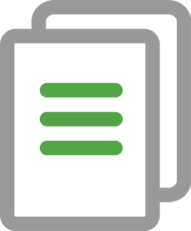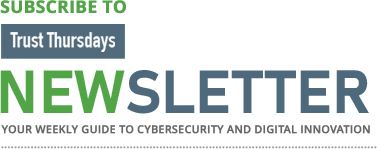The Digicert Certificate Utility is probably one of the best certificate management tool out on the net.
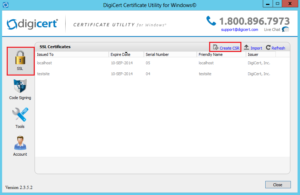
Code Signing
1. On your Windows server or workstation, download and save the Digicert Certificate Utility for Windows executable (DigiCertUtil.exe).
2. Run the Digicert Certificate Utility for Windows by Double-click DigiCertUtil.
If you are using an EV code signing certificate plug in your token/device now.
1. On your Windows server or workstation, download and save the Digicert Certificate Utility for Windows executable (DigiCertUtil.exe).
2. Run the Digicert Certificate Utility for Windows by Double-click DigiCertUtil.
3. Click Code Signing. Note: If you do not see your EV code signing certificate (if applicable) plug it in now and hit Refresh.
4. Highlight the code signing certificate you want to use and click Sign Files.
Since the Digicert Certificate Utility refers to the Windows system user personal certificate store for code signing we are going under the assumption that your code signing certificate has already been installed/uploaded into the utility. Downloading and Installing The Digicert Certificate Utility.
The Digicert Certificate Utility Code Signing Automatically refers to Microsoft user account certificate stores on the system. Some Certificate Authorities (CA) will use or request Internet Explorer for certificate enrollment and installation. Digicert will automatically pick up the certificate and import it into its code signing store if this is the case.
If a CA requests you to use Firefox for enrollment and pickup of your code signing certificate you will then need to Export the certificate from the Firefox browser you used and then import it into the utility for instructions on Exporting from Firefox see our article How to export certificate from Firefox.
If you have a EV Code Signing Certificate that is installed on a token you must have the token plugged in when using the Digicert Certificate Utility.
For more information on SSL/TLS Certificates, Verified Mark Certificates (VMCs), Public Key Infrastructure Certificates, SSL/TLS Certificate Lifecycle Management, and Matter Certificates email to sslsupport@acmetek.com or visit https://www.acmetek.com/contact-us/